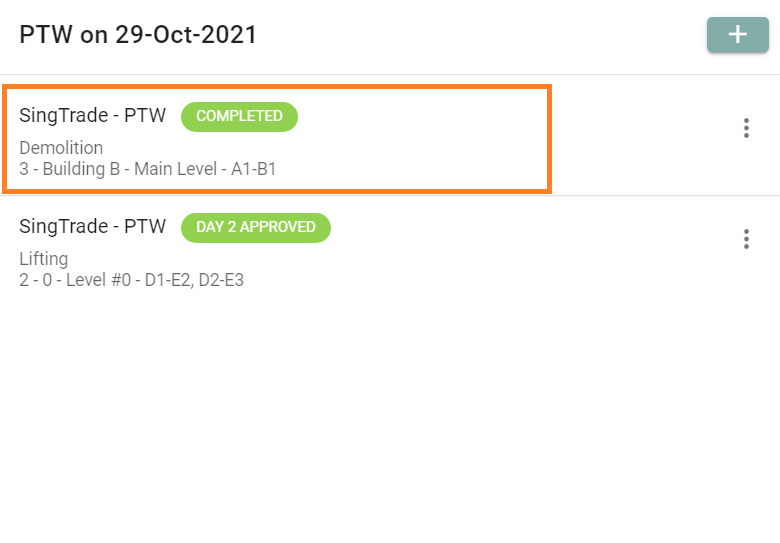There are 2 kinds of completion in PTW CTMS
A. Completion according to schedule
B. Completion is not on the schedule
A. Completion according to schedule
When you schedule a PTW for 3 days and on the 3rd day your PTW has been approved by the Assessor, this does not mean that your PTW is complete, you have to complete the last step.
Login to CTMS
Click the My Tasks menu
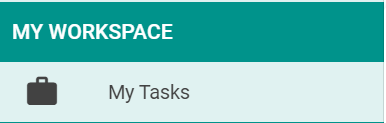
Click the 3 dots menu on the PTW that has been approved on the last day.
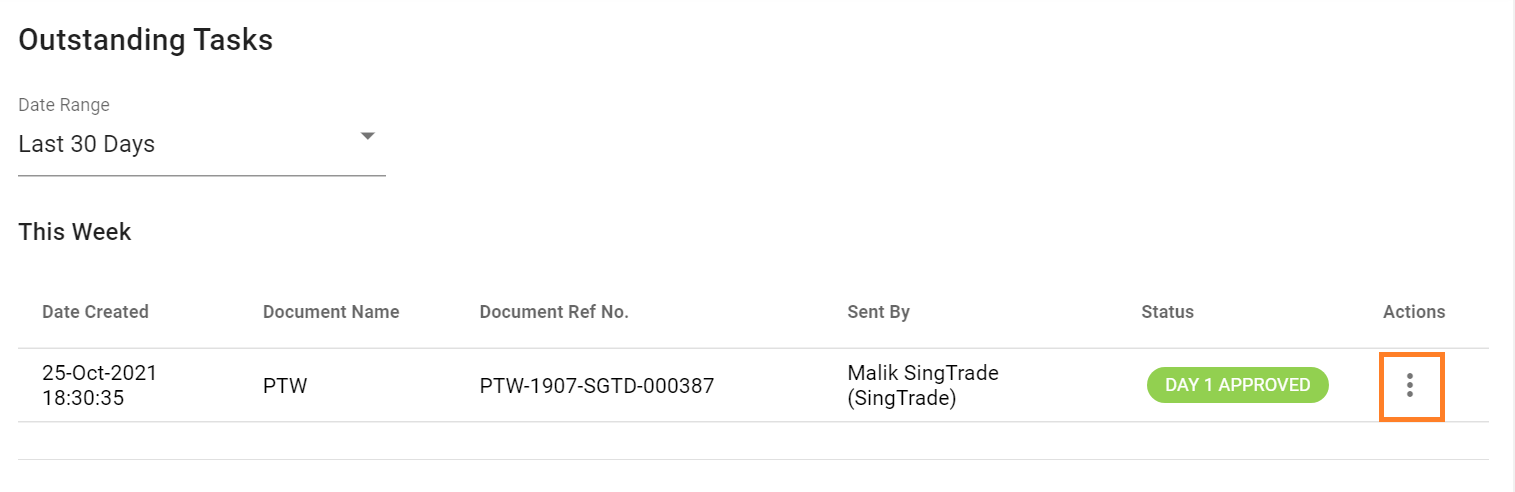
Click Edit
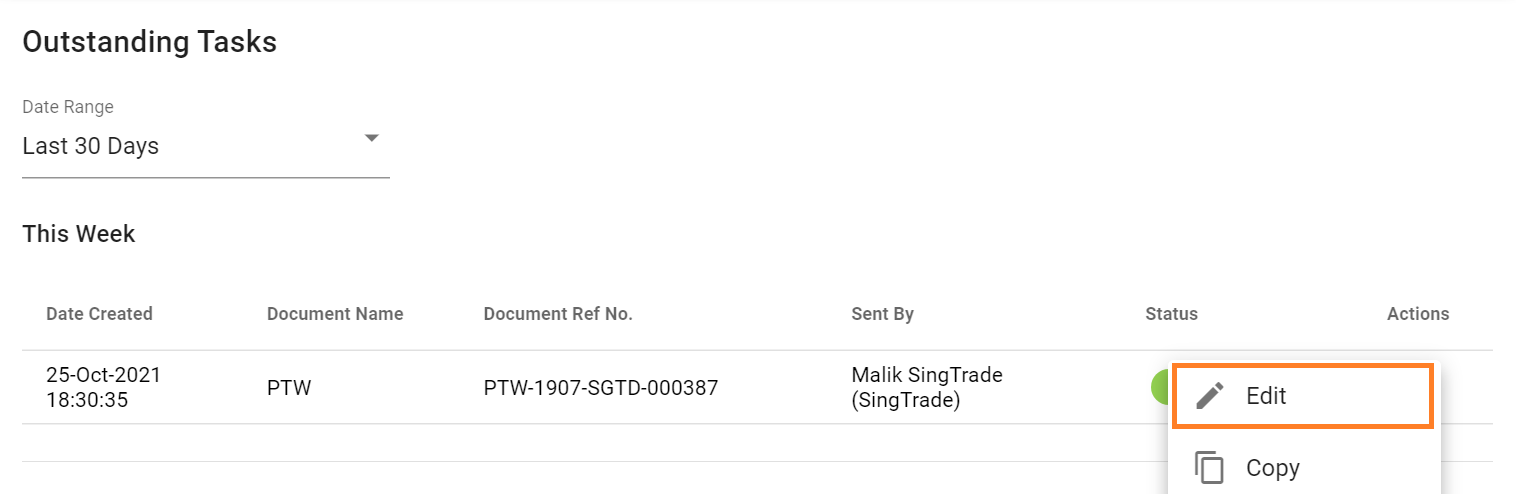
If a page like this appears, then you are already in the PTW completion section
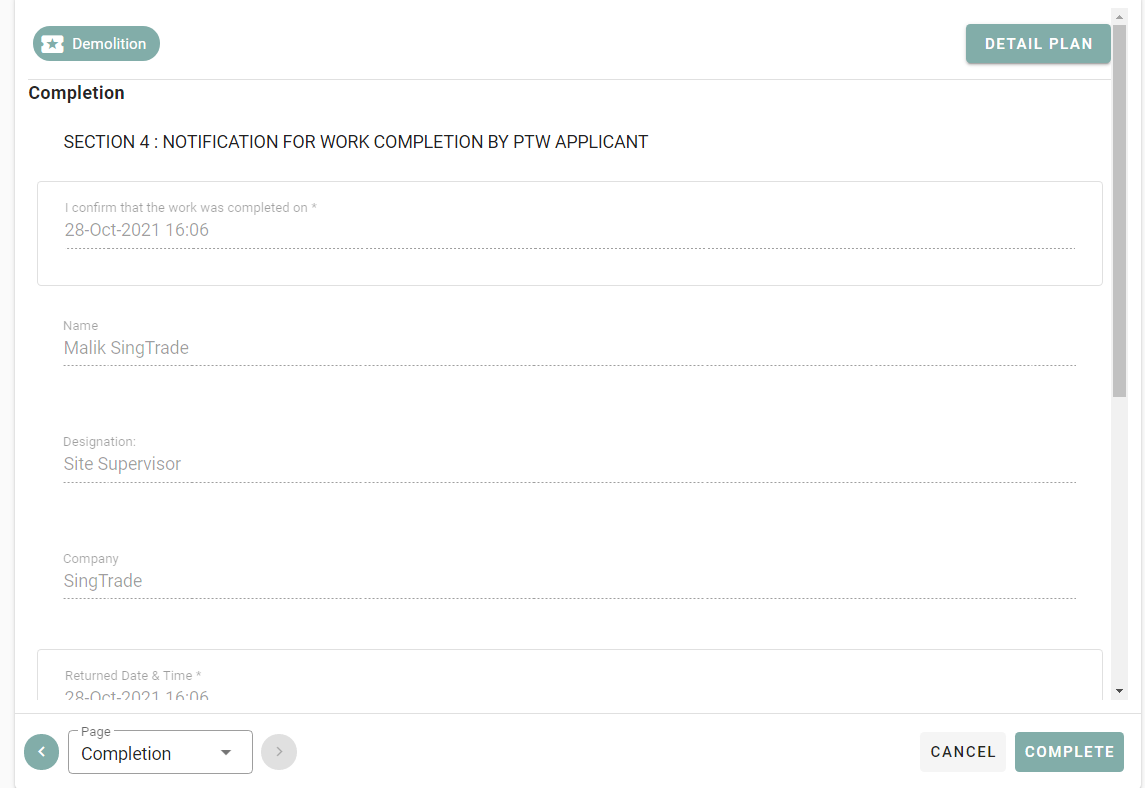
Scroll down then fill in the signature, and click the COMPLETE button.

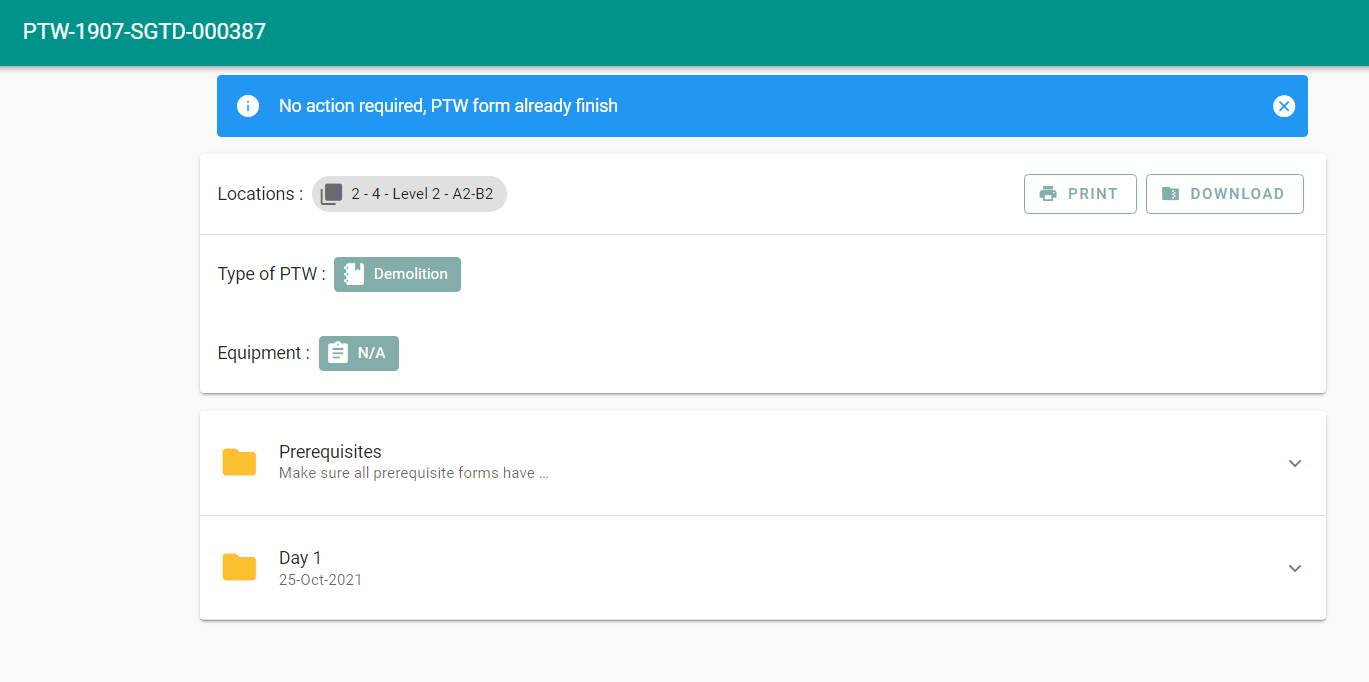
B. Completion is not on the schedule
When your PTW is scheduled for 3 days, but within 2 days the work has been completed, you can immediately complete the PTW. Follow the steps below;Login to CTMSClick on Apply HSSE PTW
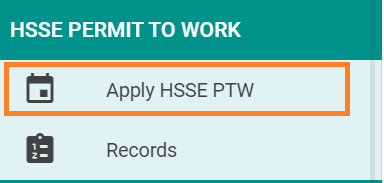
Find and click on your PTW Plan.
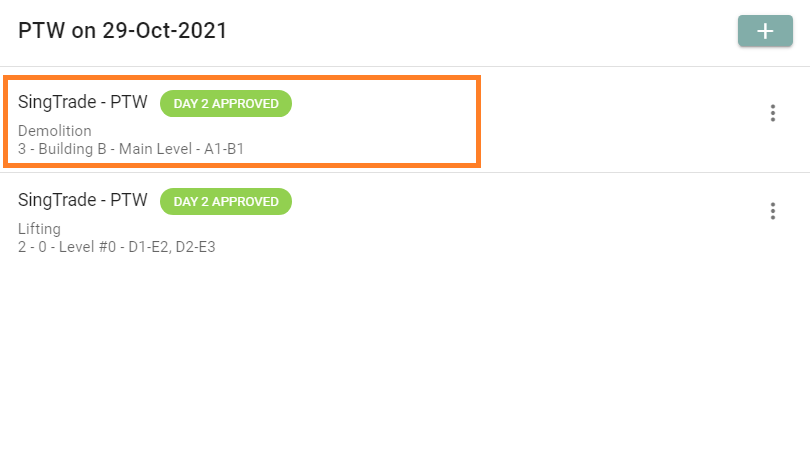
On Day 2 PTW there is a Today marker, indicating that today is the 2nd day of PTW. Then click on the approved PTW Main Form.
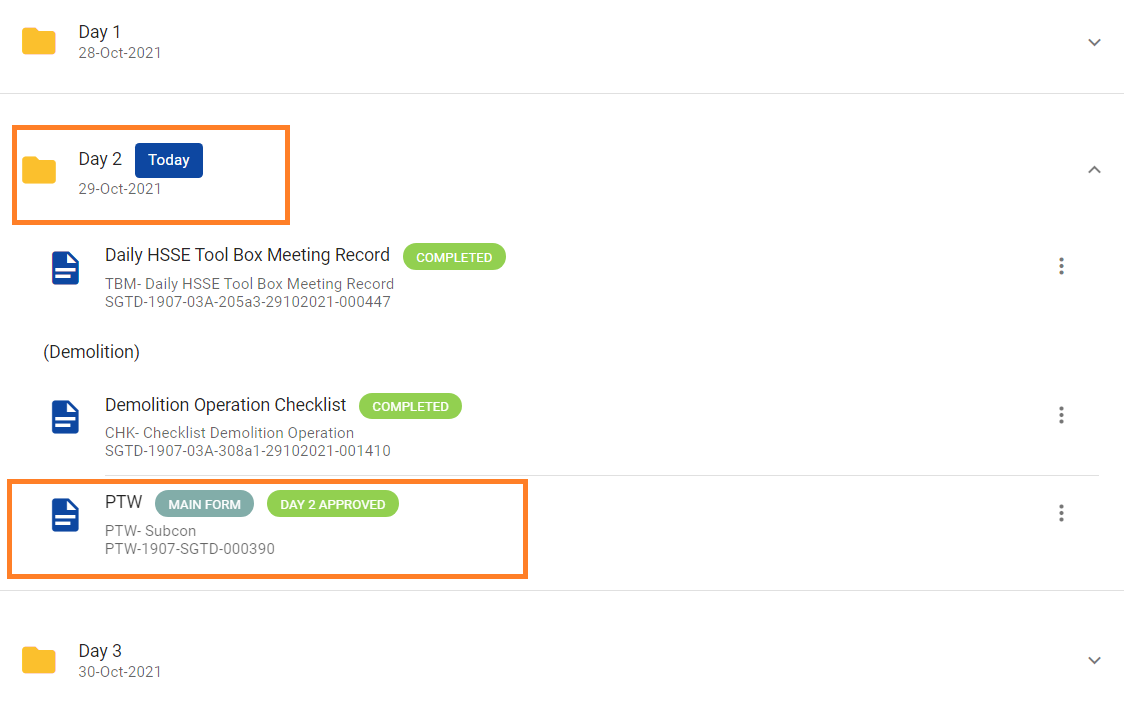
You will find the submission page for day 3, click the COMPLETE button.
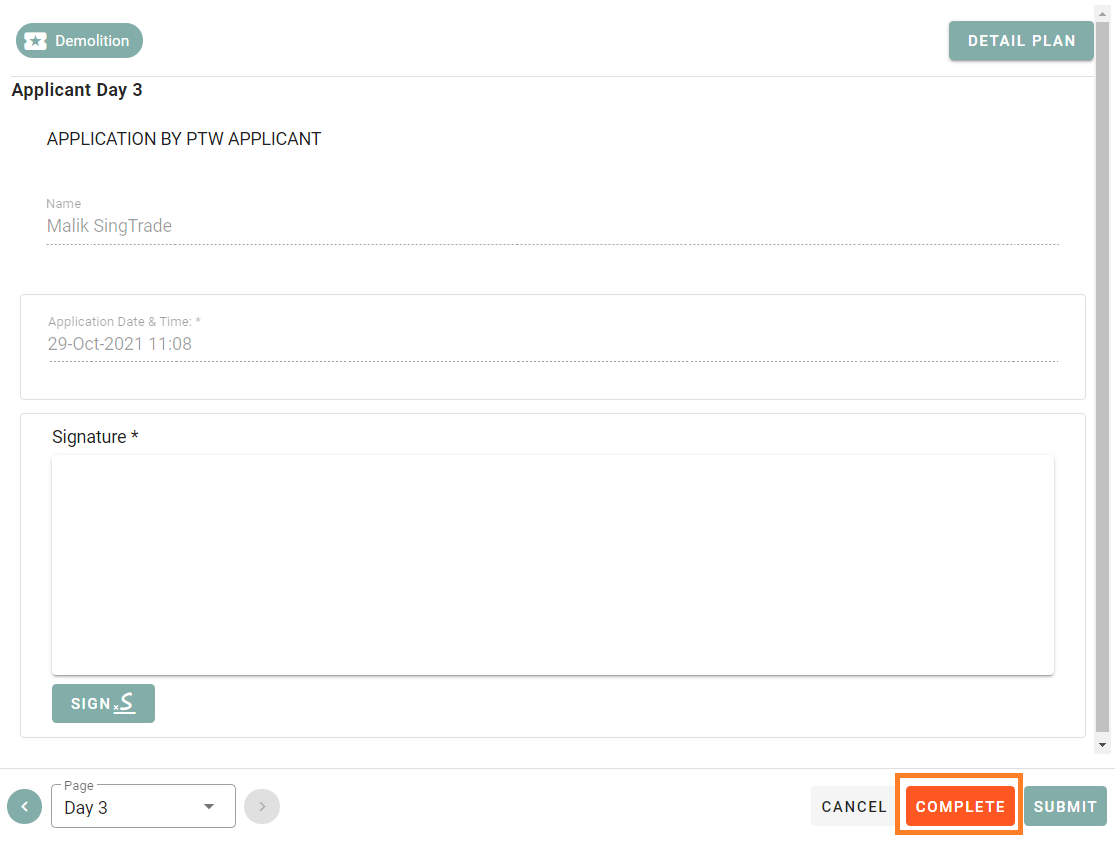
If the “Skip workflow” notification appears, click the OK button.
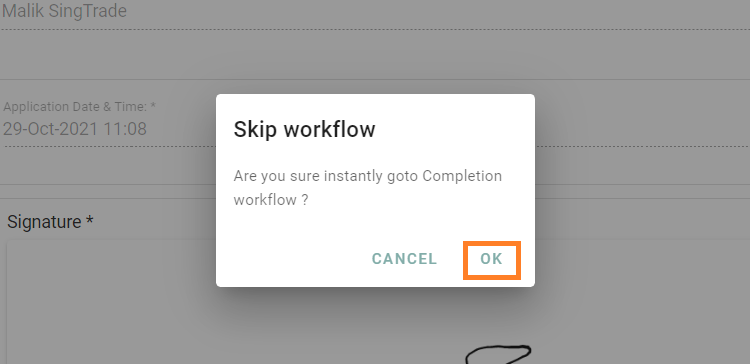
When you have successfully skipped the workflow you will be directed to the PTW Plan page, click on the PTW Main Form again.
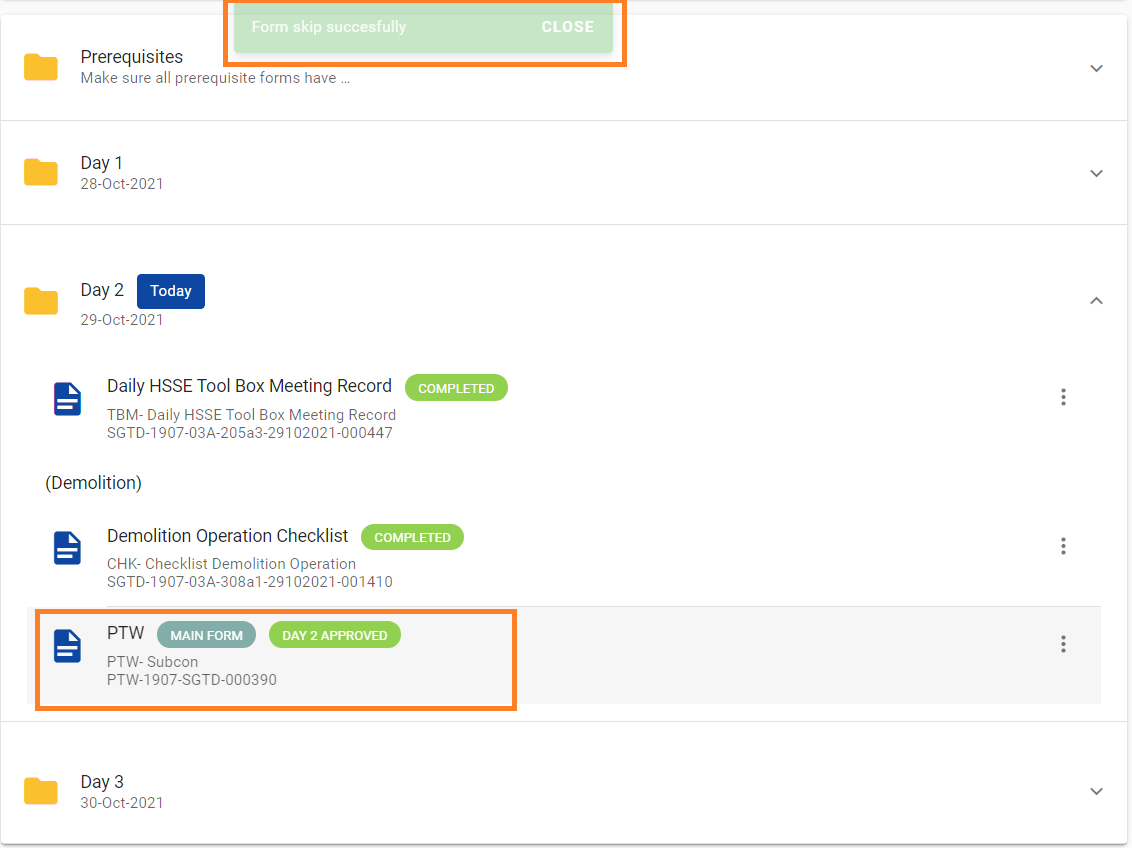
Scroll down, fill in your signature then press the COMPLETE button.
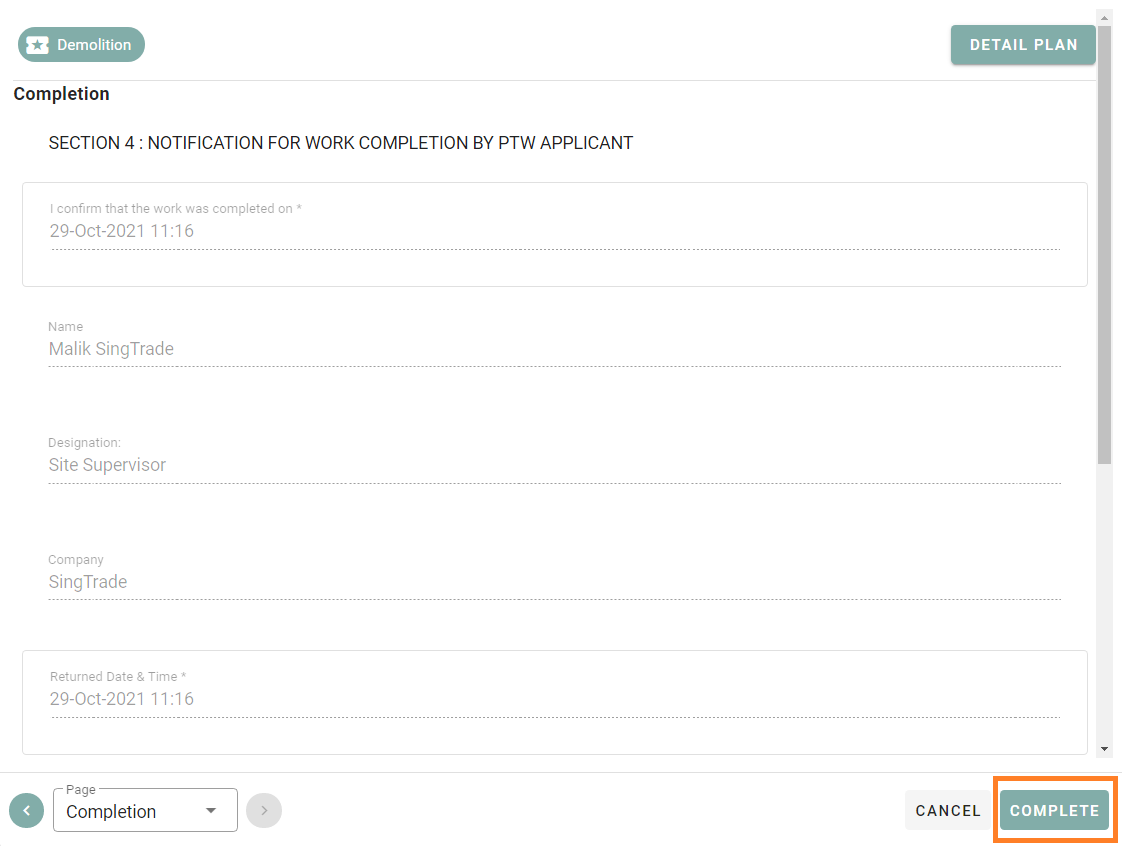
If the completion is successful, a sign like this will appear, and the Status on the PTW list will change to COMPLETED.