Activation CTMS Telegram notification
- Login to CTMS
- Press the Left Side Menu
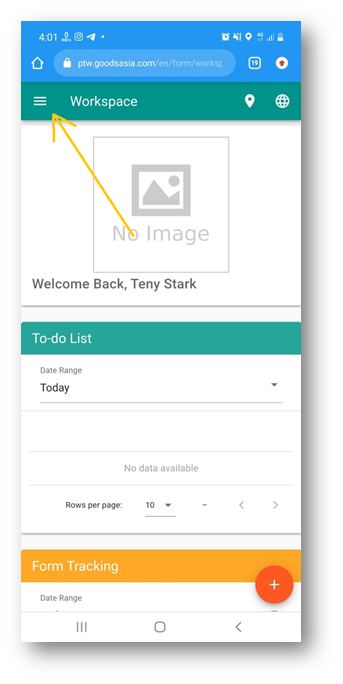
- Press on your Username, then press on My Profile.
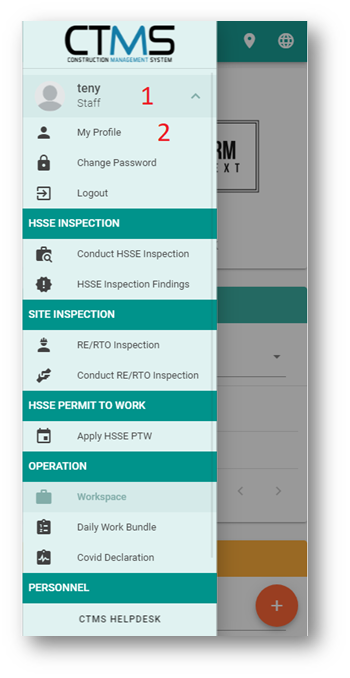
- Scroll down, press on the Setup Notification menu.
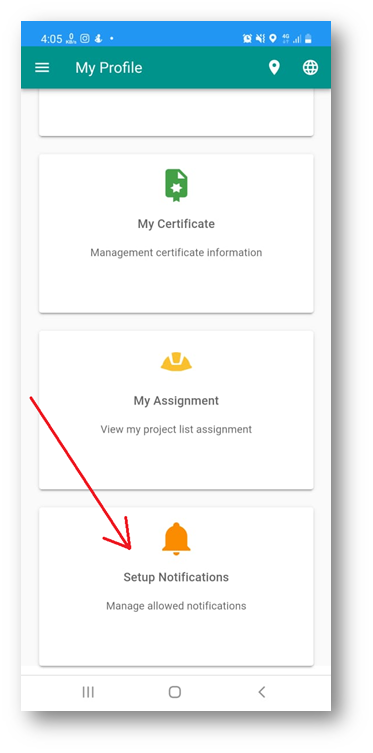
- Press on SUBSCRIBE button.
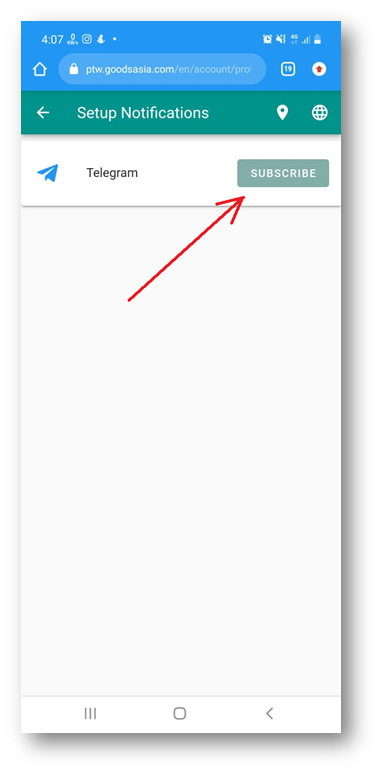
- Press and hold the link at the bottom of the QRcode until a menu appears then press the Copy menu.
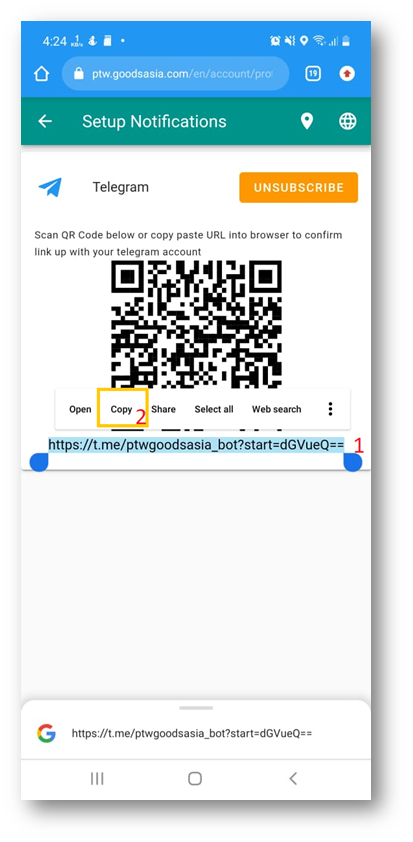
- Open Chrome browser, then paste the link in the address bar and GO.
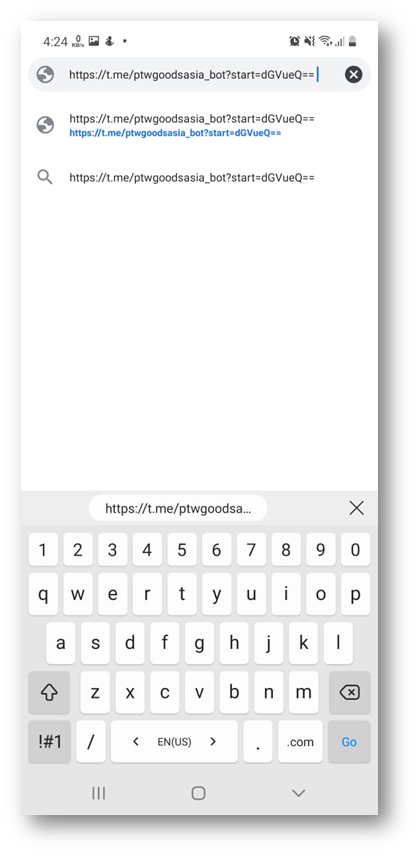
- You will be directed to a page like this, then Press the SEND MESSAGE button.
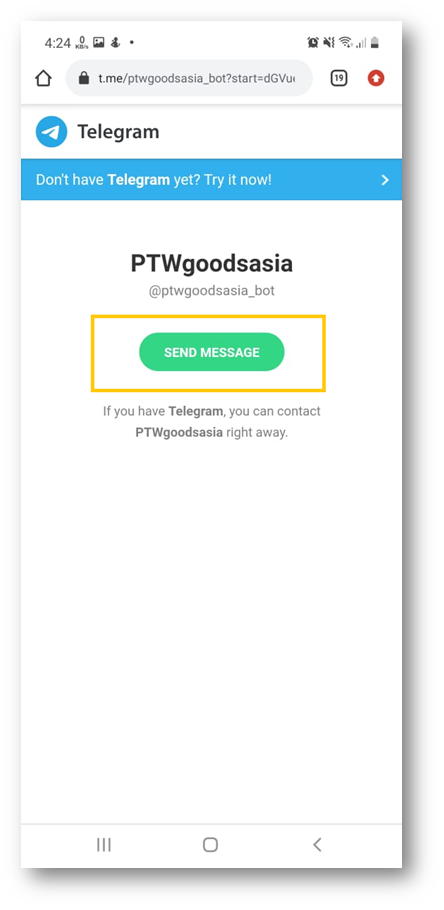
- After you press the send message button, your Telegram application will open like this. Then you can press the START button to subscribe to the CTMS telegram notification.
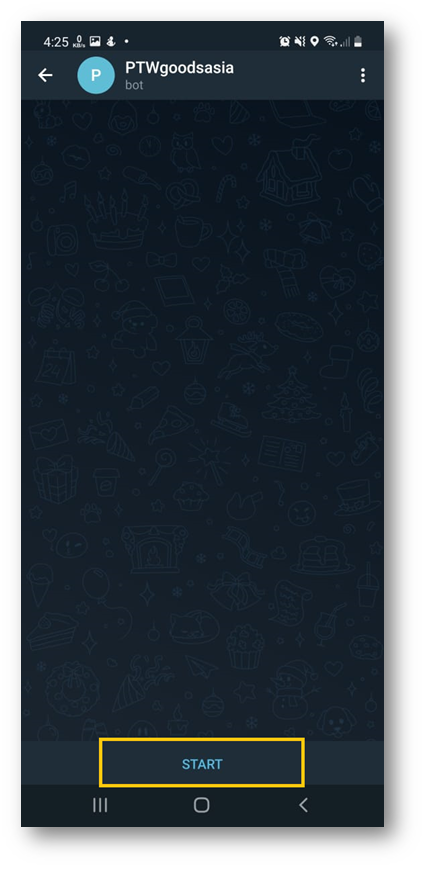
- If a message appears as below, then the activation of the CTMS notification to your Telegram account has been successful.

