Update New
-
No Need select company
-
Able login with Email or Login Name
A. Desktop Login
Access CTMS through your browser
Input your email or login name
Sample login with email
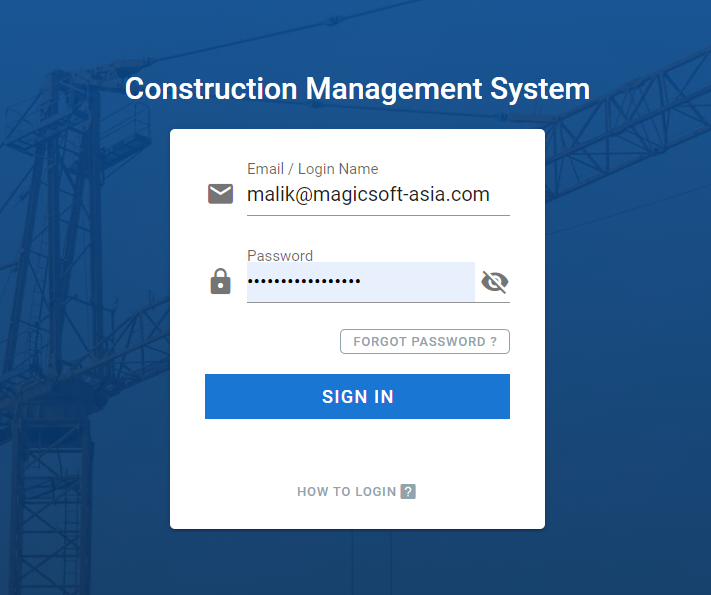
Sample login with login name
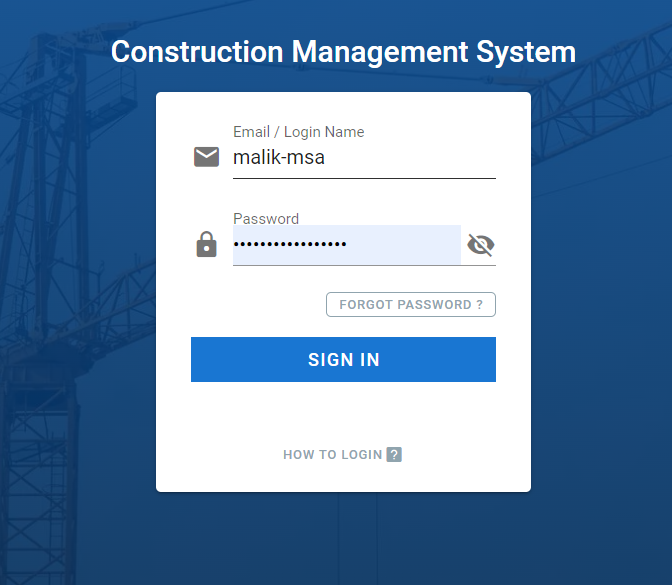
Enter the passcode from Google authenticator on your Phone, then click SIGN IN



Login successful

B. Mobile Login
Access CTMS through your Mobile browser (Recommended to use Chrome browser)
Input your email or login name
Sample login with email
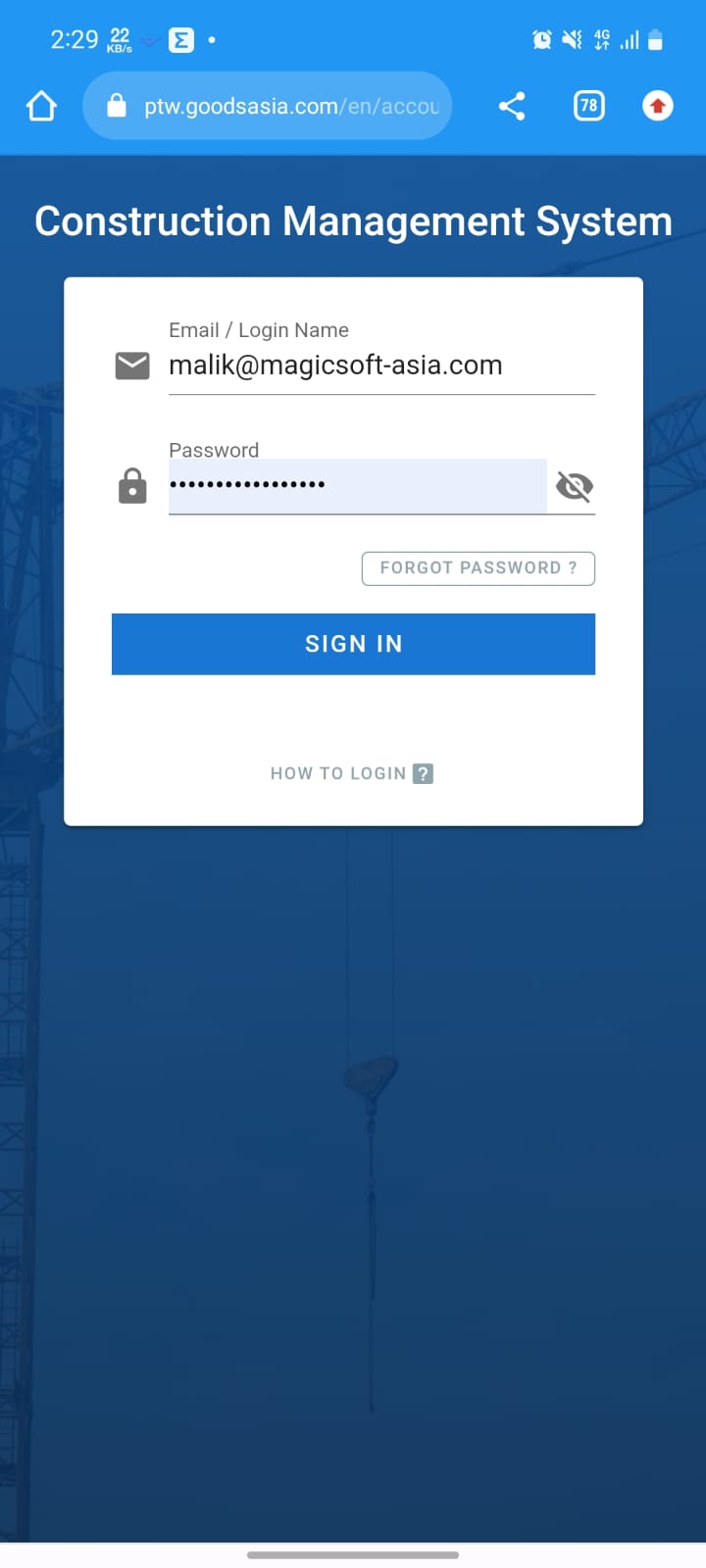
Sample login with login name
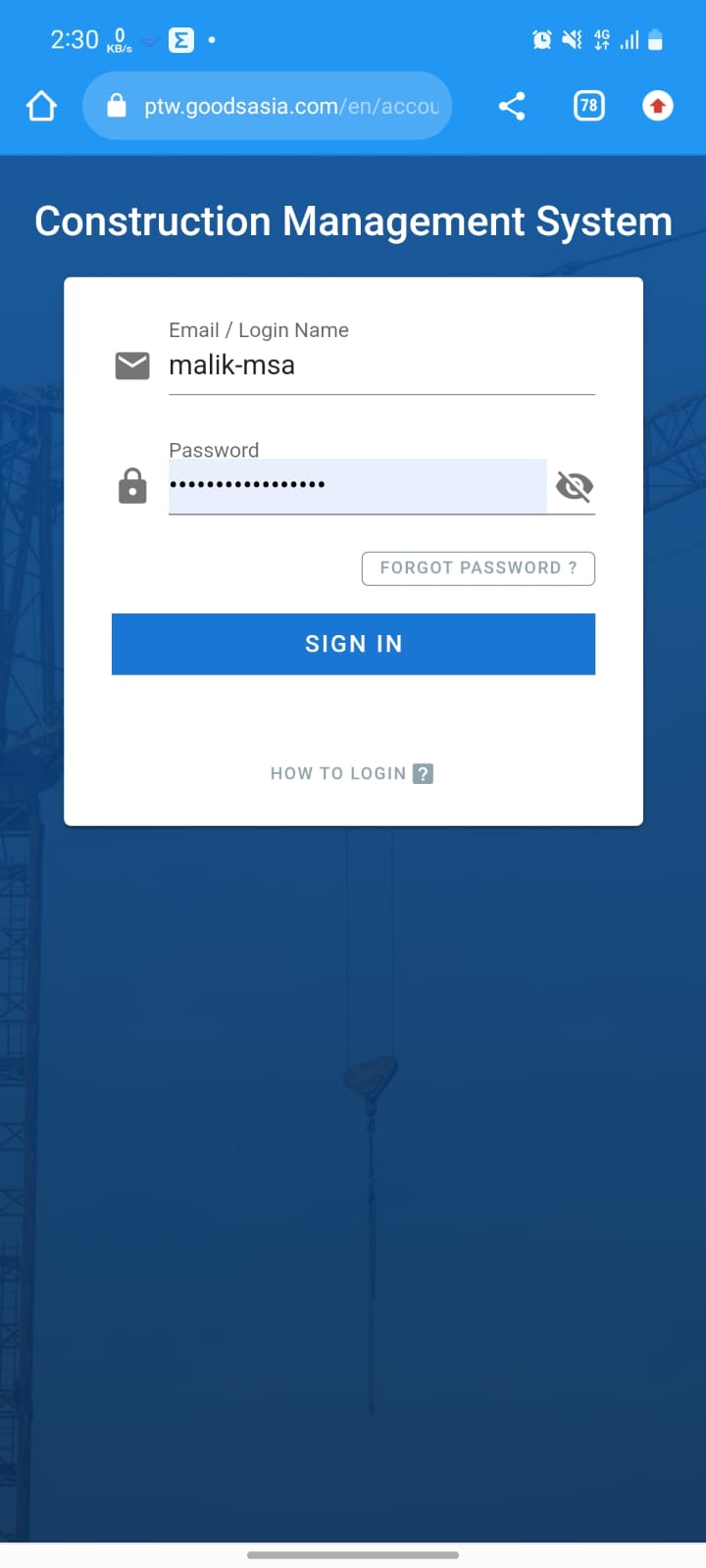
You will be asked to enter 2FA passcode

Open your Google Authenticator, press and hold the code to copy the code to the clipboard


Mobile Login Successful


