Forgot Password
The method this time is that you reset your CTMS password yourself, all you need is to make sure your email is still active because the password reset link will be sent to your registered email at CTMS.
1. Open CTMS in your browser, while on this login page you can click the yellow forgot text.
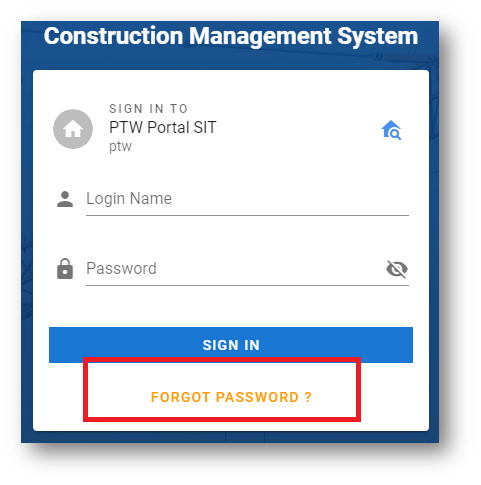
2. Enter your email, make sure this email is the same as your user CTMS email, then click SUBMIT button.
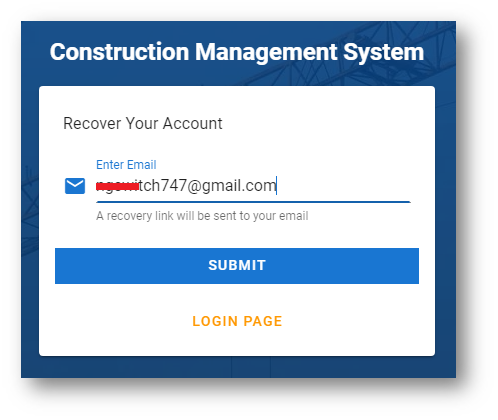
3. A recovery link has been sent to your email, check your Inbox email. Follow instruction to recover your account.
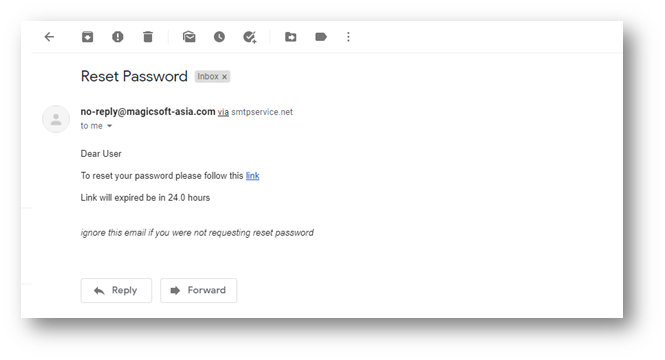
4. After you click the link to reset the password, you will be taken to this page. Enter a new password, then repeat the new password and click RESET PASSWORD.
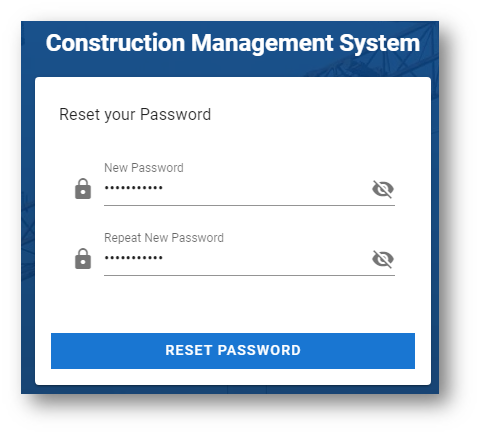
5. If successful you will see a message like this, click LOGIN PAGE, then try logging in with your new password.

